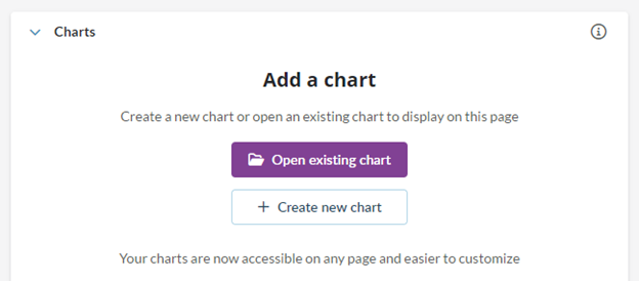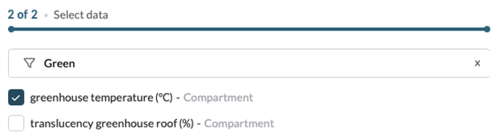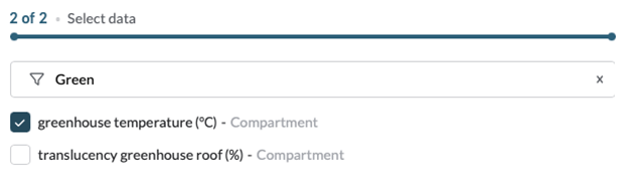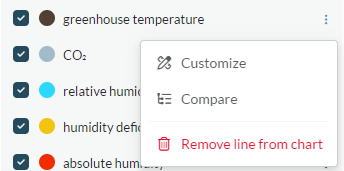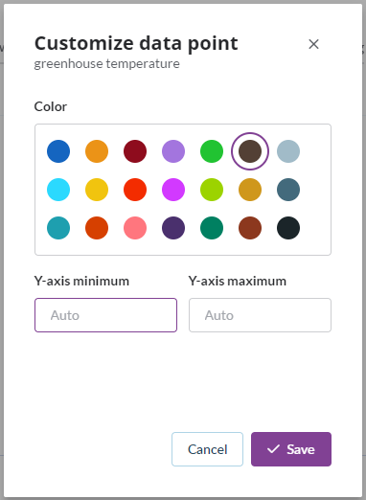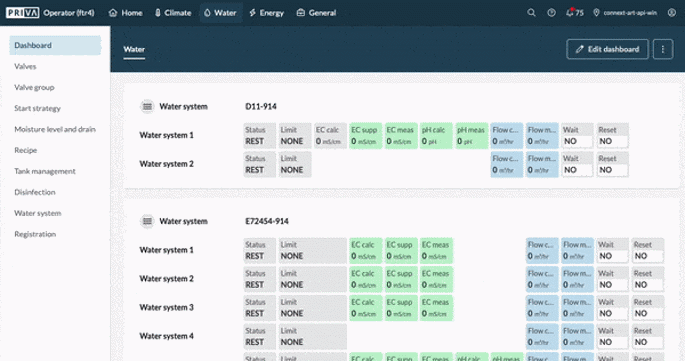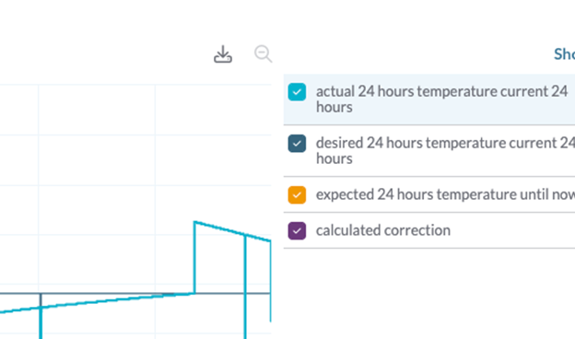Optimize your analyses and save time with the new charts in Operator. In addition, take advantage of the new features for customizing your dashboard and exporting data. Read on to discover the benefits.
>
Themes
-

-

-

-

-

-

>
Themes
-

-

-

-

>
Indoor growing solutions